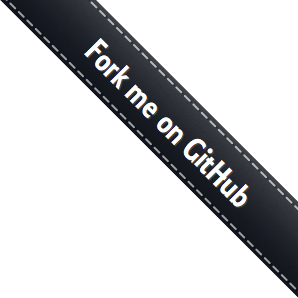
iOS documentation
Basics
Doorbell requires iOS 9 or newer.
You can include Doorbell via CocoaPods or Swift Package Manager:
- Cocoapods: You can find it here https://cocoapods.org/pods/Doorbell
- Swift Package Manager: You can including it using https://github.com/doorbell/ios-sdk
In the ViewController where you want to use Doorbell, you'll need to import the library using:
import DoorbellMake sure you have use_frameworks! in your Podfile
#import "Doorbell/Doorbell.h"Attributes/Methods
There are 7 attributes that you can set on the Doorbell object: NSString *email, NSString *name, BOOL screenshot, BOOL nps, BOOL showEmail, BOOL animated, and BOOL showPoweredBy.
There are 6 methods that you can call on the Doorbell object:
(id)initWithApiKey:(NSString *)apiKey appId:(NSString *)appID(Doorbell*)doorbellWithApiKey:(NSString *)apiKey appId:(NSString *)appID(void)addPropertyWithName:(NSString*)name AndValue:(id)value;(void)trackInViewController:(UIViewController *)vc userID:(NSString *)userID eventName:(NSString *)eventName attributes:(NSMutableDictionary *) attributes(void)showFeedbackDialogInViewController:(UIViewController *)vc completion:(DoorbellCompletionBlock)completion(void)submitFeedback:(NSString*)message email:(NSString*)email completion:(DoorbellCompletionBlock)completion
Example (Swift)
// In your ViewController
let appId = "YOUR-ID-GOES-HERE"
let appKey = "KEY"
let feedback = Doorbell.init(apiKey: appKey, appId: appId)
// Pre-populate the email field if you know the email address
feedback!.email = "hello@doorbell.io";
// If we know the email address, we can set this to NO
feedback!.showEmail = YES;
// Set the name of the user if you know it, so you can see it in Doorbell
feedback!.name = @"Philip";
// If you want the dialog to animate when it appears
feedback!.animated = YES;
// Automatically attach a screenshot of the screen with the feedback
feedback!.screenshot = YES;
// Allow users to submit an NPS rating along with their feedback
feedback!.nps = YES;
// Add custom properties/metadata
feedback!.addProperty(withName: "username", andValue: "manavo")
feedback!.addProperty(withName: "account_id", andValue: 1234)
// Add tags with each message
feedback!.tags.addObject("tag1");
feedback!.tags.addObject("tag2");
var attributes: [AnyHashable : Any] = [:]
attributes["key"] = "value"
feedback!.track(inViewController: self, userID: "user-123", eventName: "opened_app", attributes: attributes)
feedback!.showFeedbackDialog(in: self, completion: { (error, cancelled) -> Void in
if (error?.localizedDescription != nil) {
print(error!.localizedDescription);
}
})
Example (Objective C)
// In your ViewController
NSString *appId = @"YOUR-ID-GOES-HERE";
NSString *appKey = @"KEY";
Doorbell *feedback = [Doorbell doorbellWithApiKey:appKey appId:appId];
// Pre-populate the email field if you know the email address
feedback.email = @"hello@doorbell.io";
// If we know the email address, we can set this to NO
feedback.showEmail = YES;
// Set the name of the user if you know it, so you can see it in Doorbell
feedback.name = @"Philip";
// If you want the dialog to animate when it appears
feedback.animated = YES;
// Automatically attach a screenshot of the screen with the feedback
feedback.screenshot = YES;
// Allow users to submit an NPS rating along with their feedback
feedback.nps = YES;
// Add custom properties/metadata
[feedback addPropertyWithName:@"username" AndValue:@"manavo"];
[feedback addPropertyWithName:@"account_id" AndValue:[NSNumber numberWithInt:1234]];
// Add tags with each message
[feedback.tags addObject:@"tag1"];
[feedback.tags addObject:@"tag2"];
// Track events
NSMutableDictionary *attributes = [[NSMutableDictionary alloc] init];
[attributes setObject:@"value" forKey:@"key"];
[feedback trackInViewController:self userID:@"user-123" eventName:@"opened_app" attributes:attributes];
[feedback showFeedbackDialogInViewController:self completion:^(NSError *error, BOOL isCancelled) {
if (error) {
NSLog(@"%@", error.localizedDescription);
}
}];
Example (Swift UI)
// In your View, define a button or something to trigger the feedback dialog
Button(action: feedback) {
Label("Feedback", systemImage: "plus")
}
// In the same struct, create a function that can be called to initialize Doorbell
private func feedback() {
var currentKeyWindow: UIWindow? {
UIApplication.shared.connectedScenes
.filter { $0.activationState == .foregroundActive }
.map { $0 as? UIWindowScene }
.compactMap { $0 }
.first?.windows
.filter { $0.isKeyWindow }
.first
}
var rootViewController: UIViewController? {
currentKeyWindow?.rootViewController
}
let appId = "YOUR-ID-GOES-HERE"
let appKey = "KEY"
let feedback = Doorbell.init(apiKey: appKey, appId: appId)
var attributes: [AnyHashable : Any] = [:]
attributes["key"] = "value"
feedback!.track(inViewController: rootViewController, userID: "user-123", eventName: "opened_app", attributes: attributes)
feedback!.showFeedbackDialog(in: rootViewController, completion: { (error, cancelled) -> Void in
if (error?.localizedDescription != nil) {
print(error!.localizedDescription);
}
})
}
Shake gesture
You can configure Doorbell to be shown when the device is shaken.
You can either configure it application-wide, to show on any ViewController, or only on specific ViewControllers
Example (Swift)
let appId = "YOUR-ID-GOES-HERE"
let appKey = "KEY"
// In your AppDelegate, add this to application:didFinishLaunchingWithOptions method
// and it will show on any ViewController
let feedback = Doorbell.init(apiKey: appKey, appId: appId)
feedback!.startShakeListener({ (error, _unused) -> Void in
if (error?.localizedDescription != nil) {
print(error!.localizedDescription);
}
})
// In your specific ViewController, add this to the viewDidLoad method
let feedback = Doorbell.init(apiKey: appKey, appId: appId)
feedback!.startShakeListener(with: self, completion: { (error, _unused) -> Void in
if (error?.localizedDescription != nil) {
print(error!.localizedDescription);
}
})
Example (Objective C)
NSString *appId = @"YOUR-ID-GOES-HERE";
NSString *appKey = @"KEY";
// In your AppDelegate, add this to application:didFinishLaunchingWithOptions method
// and it will show on any ViewController
Doorbell *feedback = [Doorbell doorbellWithApiKey:appKey appId:appId];
[feedback startShakeListener:^(NSError *error, BOOL isCancelled) {
if (error) {
NSLog(@"%@", error.localizedDescription);
} else if (isCancelled) {
NSLog(@"Dialog was cancelled");
} else {
NSLog(@"Dialog was successfully submitted");
}
}];
// In your specific ViewController, add this to the viewDidLoad method
Doorbell *feedback = [Doorbell doorbellWithApiKey:appKey appId:appId];
[feedback startShakeListenerWithViewController:self completion:^(NSError *error, BOOL isCancelled) {
if (error) {
NSLog(@"%@", error.localizedDescription);
} else if (isCancelled) {
NSLog(@"Dialog was cancelled");
} else {
NSLog(@"Dialog was successfully submitted");
}
}];
Using your own form
You might want to use your own form to capture the feedback, and send it to Doorbell.
Doorbell makes this easy by allowing you to submit messages using the SDK:
Example (Swift)
// In your ViewController
let appId = "YOUR-ID-GOES-HERE"
let appKey = "KEY"
let feedback = Doorbell.init(apiKey: appKey, appId: appId)
feedback!.submitFeedback("Your message", email: "email@example.com", completion: { (error, _unused) -> Void in
if (error?.localizedDescription != nil) {
print(error!.localizedDescription);
}
})
Example (Objective C)
// In your ViewController
NSString *appId = @"YOUR-ID-GOES-HERE";
NSString *appKey = @"KEY";
Doorbell *feedback = [Doorbell doorbellWithApiKey:appKey appId:appId];
[feedback submitFeedback:@"Your message" email:@"email@example.com" completion:^(NSError *error, BOOL _unused) {
if (error) {
NSLog(@"%@", error.localizedDescription);
} else {
NSLog(@"Feedback was successfully submitted");
}
}];
 Doorbell.io
Doorbell.io